Price-info Widgets on Shopify
1 - From the Shopify Dashboard, navigate to Online Store > Themes > Actions > Edit Code.
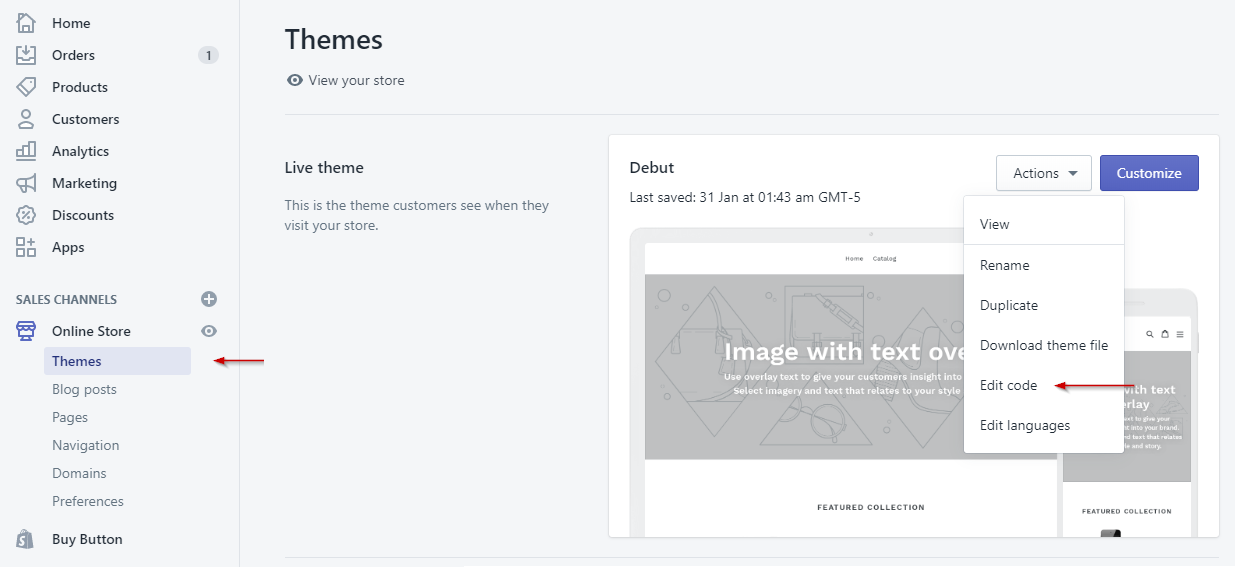
2 - From left panel, navigate to Sections then select product-template.liquid.
If the "product-template.liquid" file does not exist, navigate to Templates and select product.liquid instead.
3 - Place the below < script > tag in the desired place you'd like it to appear on your website. This should be added before the Add to Cart button tag, or directly below the product price.
You will need to replace PLACE_YOUR_MERCHANT_ID with your unique merchant ID. This will have been provided to you in your welcome email.
<script src="https://bpi.humm-nz.com/nz/content/scripts/price-info_sync.js?productPrice={{product.selected_or_first_available_variant.price | divided_by: 100.00}}&merchantId=PLACE_YOUR_MERCHANT_ID"></script>
If you are unsure of your merchant ID, please reach out to pit@shophumm.co.nz.
4 - Save and you should see a working widget on your website.